Module 1: Regex Usage and Tool Demo
Previous Tutorial - Next Tutorial
You can use Regular Expressions nearly everywhere. Whether you use them for quickly searching in pattern and replace your data or quickly making changes across a large number of files or for data validation or parsing of string data or searching for files on your system. It is also used in many web scraping tools.
Being able to utilize Regular Expression will come in handy every day. Regular Expressions are available in most programming languages in almost all core editors. You can utilize Regex to quickly search and replace your code snippets. There are many software applications and programming languages that support regular expression.
Let's have a look at these top 15 programming languages now. Nearly all of these languages are either natively or through an extension or library that supports some form or implementation of the Regular Expression. Nowadays you can use regular expressions in HTML files also. As I said throughout this course we will play with the regular expression and its core concept using PDF multi-tool utility. This utility is provided by BYTESCOUT and is free to download.
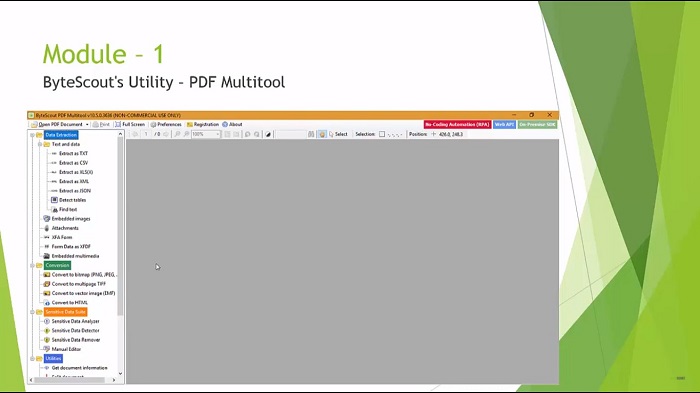
BYTESCOUT PDF multi-tool utility is an awesome utility with multiple functions to help to extract data from PDF. It also converts PDF to CSV, PDF to XML, PDF to XLS, and it also converts your PDF content into images, extracts file attachments, etc. This is a brief introduction to PDF multi-tools. There are many features you can explore in this utility but here I am just covering the basic UI components and a few simple tasks that you can do with it. You can download this utility from the BYTESCOUT website.
I have already installed it on my machine. Open it by clicking the Windows logo in the bottom left corner to bring up the program menu and then type PDF multi-tool and you will get something like this and then click on it.
In the left panel, you can see the different features provided by this utility. Open the simple PDF file. You can extract this PDF as text and as a CSV file. You can also extract this PDF file as XLS. For example, here you can see the different options by this utility to extract the content into Excel files. Click on this button and save this Excel file. Once you click on that button it will open the PDF and it will extract all the PDF content into this Excel file. Close this pop-up, the same way you can convert this PDF content into a PNG, JPEG, or TIFF file.
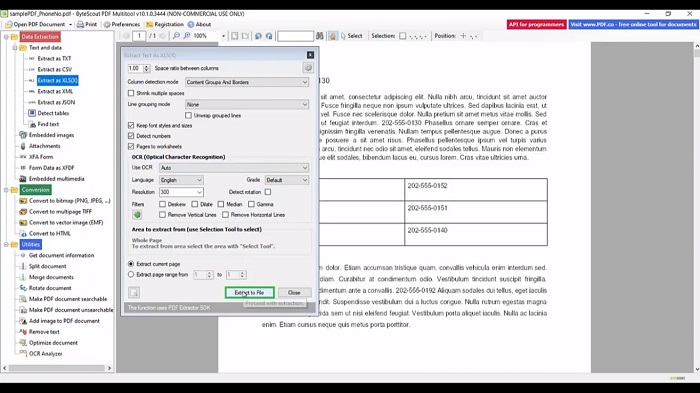
You can also convert this PDF content into an HTML file and these are the other features that you can achieve with this utility. For example, you can split the document. You can merge the document if you want. But the main feature which we are going to use throughout this course is found text. Here you can see the regular expression checkbox which we will use to test our regular expression.
For example, check this regular expression checkbox. Now in this PDF, I want to find the numbers which repeat four times. For that, I need to write the regular expression in these textbooks. Now when I click on the fine next button it will highlight the numbers which have four digits.
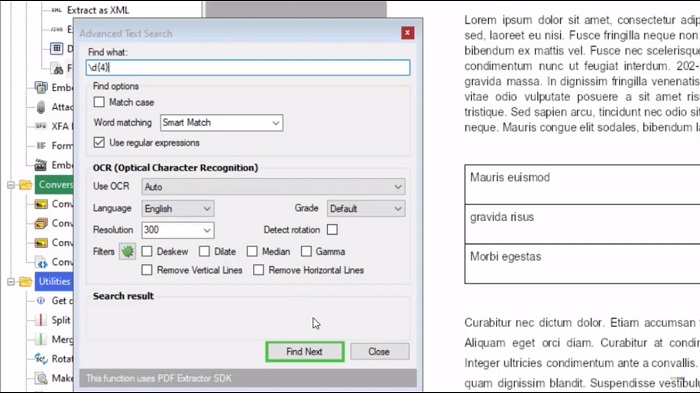
This is how we are going to use this PDF multi-tool throughout this course to test our regular expression. Now you have enough theoretical knowledge of Regex. In the next module, we will learn about Regular Expression fundamentals. We will take a look in detail at the basics syntax we have used when we built our first Regex. We will also build a simple regular expression from scratch. So this is the end of model one.
Web API for developers Free Trial Offline SDK
Here's RegEx video tutorial:
Other useful articles:
- How to Use RegEx for Data Extraction
- How to Find Total Tax Using a Regular Expression in C#
- How to Find a Number Using Regular Expressions in C#
- How to Find Invoice Numbers Using Regular Expressions in C#
- Find SSN Using a Regular Expression in C#
- Find Total Amount Using a Regular Expression in C#
- How to Find Website Links using Regex
- Module 1: Regular Expressions for Beginners
- Module 1: Regex Usage and Tool Demo
- Module 2: Regex Engine Basics (Part 1)
- Module 2: Regex Engine Basics (Part 2)
- Module 2: Regex Syntax in Detail (Part 1)
- Module 2: Regex Syntax in Detail (Part 2)
- Module 2: Quantifiers in Reg Ex for Beginners
- Module 2: Short Codes in Reg Ex for Beginners
- Module 2: Anchors and Boundaries in Detail
- Module 2: Grouping and Subpattern in Detail
- Module 3: Realtime Use Case of Regular Expressions - Part 1
- Module 3: Realtime Use Case of Regular Expressions - Part 2
- Module 3: Realtime Use Case of Regular Expressions - Part 3
- Module 3: Realtime Use Case of Regular Expressions - Part 4
- How to Find Quantity Field Using Regular Expression in C#
- How to Find Phone Numbers without a Specific Format
- How to Find Date Using Regular Expression in C#
- How to Find Time Using Regular Expression in C#
- How to Find a Sentence Using Regular Expressions in C#
- Find a Word Using Regular Expression in C#
- Find a Due Date using Regular Expressions in C#
- How to Find the End of a String Using Regular Expression in C
- How to Find the Start of a String Using Regular Expression in C
- How to Find a Comma using Regular Expression in C Sharp
- How to Find a Dot using Regular Expression in C
- How to Find a Semicolon using Regular Expression in C Sharp
- How to Find a Double Space using Regular Expression in C